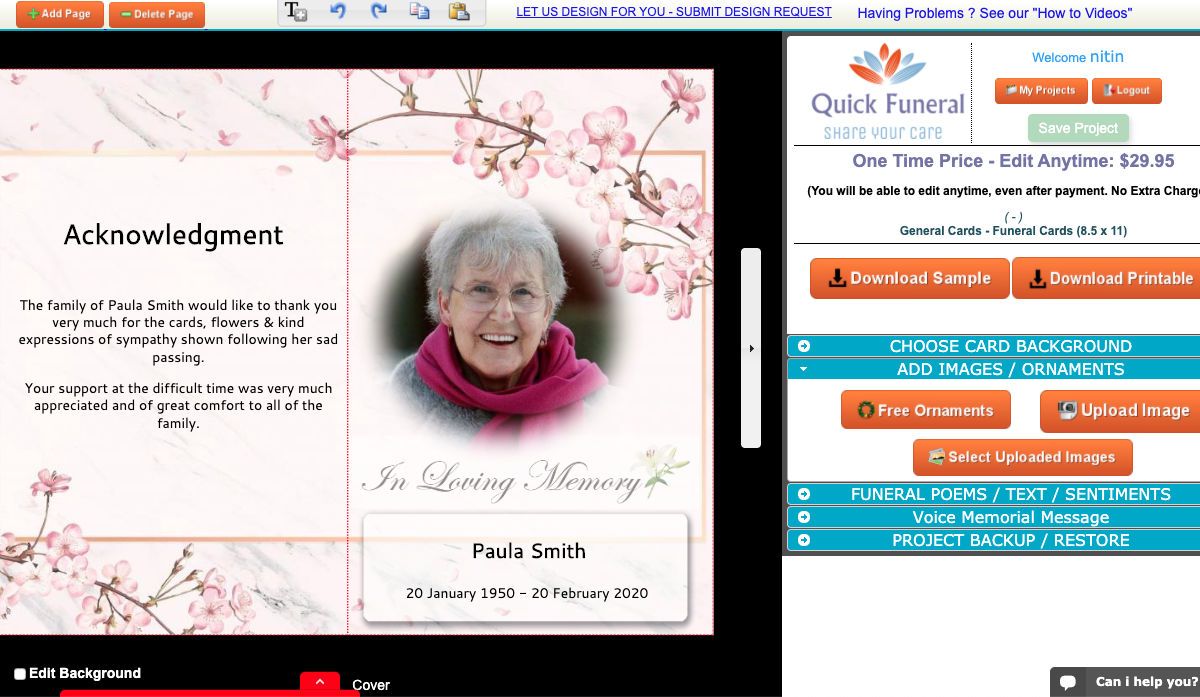Time Needed : 00 days 00 hours 15 minutes
Here we will read about, “How to Create a Funeral Program Online“. Creating a Funeral Program Online enables you to quickly add your content, download your printable and get it printed your own.
- Choose a Funeral Program Template
You have to select a funeral program template from the templates page to get started. You can change any background, content while editing.
Select a Funeral Program Template Now using link https://www.quickfuneral.com/free-funeral-program-template/
- Create or, Login to your Account
We need to know “who are you”. We use this information to save your editing work to continue anytime you want.

- Add Loved One's Name & Dates
Now, you have editor open. Click on sample text for adding your loved one's name and sunrise-sunset dates.

- Add a Cover Photo
Click on sample photo to delete that, and use “Add Image” option to upload your own image as Cover Photo for Funeral Program.

- Add Obituary & Service Details
Click on a arrow (just next to editing area) to go inside view of program. There you can add an Obituary and Order of Service Text.

- Click on Download Printable Button
Now after you finish by adding contents, you have to click on Download Printable button to save HD PDF ready to print.
You can email this to any printer or save to usb drive for printing.
Tools
- Use Adobe Reader to open Downloaded PDF or use system built-in software or Google Chrome.
Materials
- US Letter Size Paper (8.5 x 11)
- Glossy / Cardstock Paper
- A Color Printer